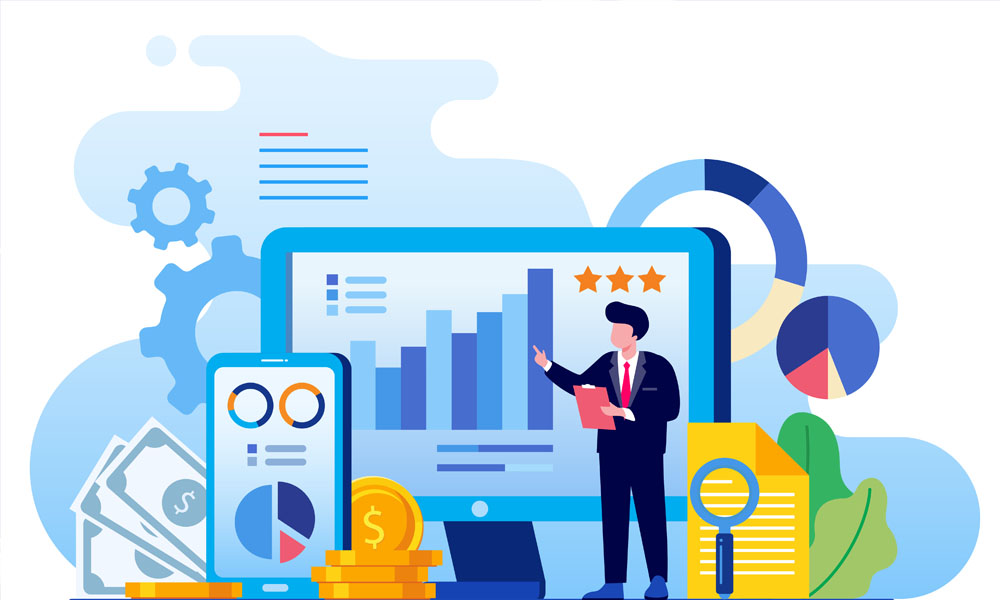In the realm of business finance, managing credit memos and invoices efficiently is crucial for maintaining a healthy financial ecosystem. NetSuite, a powerful cloud-based ERP solution, offers robust features to streamline these processes. In this comprehensive guide, we’ll walk you through the steps on how to apply a credit memo to an invoice in NetSuite, ensuring accuracy and transparency in your financial transactions.
Understanding Credit Memos and Invoices
Before diving into the process, let’s briefly understand the concepts of credit memos and invoices.
Credit Memos:
A credit memo is a document that acknowledges a reduction in the amount owed by a customer. This reduction can be due to various reasons, such as returned goods or overpayment.
Invoices:
Invoices, on the other hand, are bills issued to customers for the products or services provided. They represent the amount due and are crucial for maintaining a clear record of financial transactions.
Why Efficient Credit Memo Application Matters
Efficiently applying credit memos to invoices is vital for several reasons:
Accurate Financial Records:
- Applying credit memos ensures that your financial records accurately reflect the amount owed by customers.
Customer Transparency:
- It promotes transparency with customers, showing them that adjustments have been made to their account.
Compliance:
- Properly managing credit memos ensures compliance with accounting standards and regulations.
Step-by-Step Guide to Applying Credit Memos in NetSuite
Step 1: Log in to NetSuite
Begin by logging in to your NetSuite account. Navigate to the ‘Transactions’ tab on the main dashboard.
Step 2: Locate the Credit Memo
Find the credit memo you wish to apply. You can do this by using the search function or by navigating through the ‘Transactions’ menu.
Step 3: Open the Credit Memo
Click on the credit memo to open it. Ensure that all details are accurate and match the corresponding invoice.
Step 4: Apply the Credit Memo
Within the credit memo, locate the ‘Apply’ button. Click on it to initiate the process of applying the credit to an invoice.
Step 5: Select the Invoice
A list of invoices will appear. Select the invoice to which you want to apply the credit memo. Ensure the amounts match and proceed.
Step 6: Verify and Save
Review the applied credit memo and invoice details. Once verified, save the changes to complete the process.
Conclusion
Effectively managing credit memos and invoices is pivotal for financial stability and customer satisfaction. NetSuite simplifies this process, offering a user-friendly interface and robust functionalities. By following this step-by-step guide, you can confidently apply credit memos to invoices in NetSuite, ensuring accuracy and transparency in your financial transactions. Streamline your finances today with NetSuite’s powerful tools!