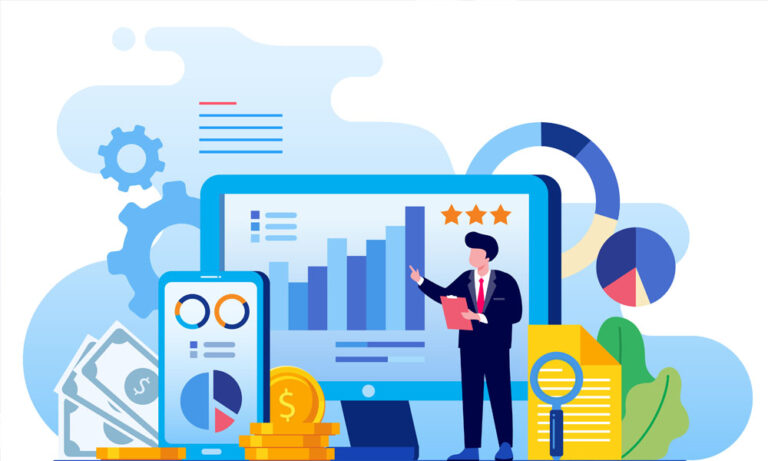In the fast-paced world of business, having quick access to relevant data is crucial for making informed decisions. NetSuite, a leading cloud-based ERP solution, offers a powerful feature known as “Saved Searches” to streamline the process of retrieving specific information. In this comprehensive guide, we’ll walk you through the steps of creating saved searches in NetSuite, empowering you to harness the full potential of your data. Follow these steps and you will learn how to create a saved search in NetSuite.
A Step-by-Step Guide to Creating Saved Searches in NetSuite for Enhanced Business Insights
Step 1: Navigating to Lists > Search > Saved Searches:
Once logged in, head to the top menu. Hover over “Lists” and select “Search” from the submenu. Within the options, click on “Saved Searches” to begin the process of creating your customized search queries.
Step 2: Creating a New Saved Search:
Initiate the search creation process by clicking on the “New” button. This action opens the door to a world of possibilities as you tailor your search to meet your specific business needs.
Step 3: Selecting Record Type:
Choose the record type that aligns with the data you wish to analyze. Whether it’s customer information, transactions, items, or other entities, NetSuite provides flexibility in selecting the focus of your search.
Step 4: Defining Criteria:
Specify the criteria for your search. Leverage filters to narrow down results based on conditions relevant to your business. This step is crucial for honing in on the specific data points that matter most to you.
Step 5: Choosing Columns:
Select the columns you want to include in the search results. These columns represent the fields that will be displayed when you run the saved search, providing a clear and organized view of your data.
Step 6: Sorting for Clarity:
Enhance the clarity of your results by setting a sorting order. This step ensures that the information is presented in a logical and meaningful way, aiding in quicker decision-making.
Step 7: Title and Access:
Give your saved search a meaningful title that reflects its purpose. Decide on the access level – whether it’s a private search for personal use or a public one accessible to your team.
Step 8: Saving the Search:
Once you’ve fine-tuned all the settings, click the “Save & Run” or “Save” button. This action preserves your search for future use, allowing you to retrieve valuable data with just a few clicks.
Step 9: Accessing Saved Searches:
Your saved searches are easily accessible from the “Saved Searches” list. Whether you need to run them regularly or on a specific occasion, the saved searches feature simplifies the process of retrieving essential information.
Conclusion:
In conclusion, mastering the art of creating saved searches in NetSuite empowers businesses to unlock actionable insights swiftly and efficiently. By following these step-by-step instructions, you can harness the full potential of your NetSuite ERP solution, making data-driven decisions with confidence. Stay ahead of the competition by optimizing your workflow through the power of saved searches.