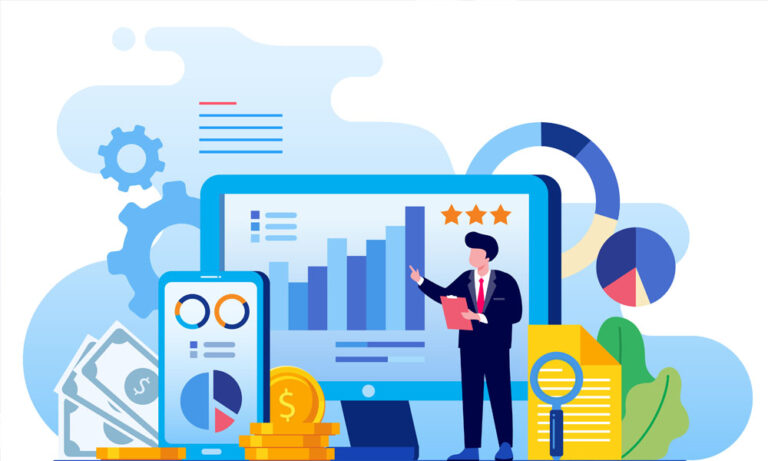NetSuite, a cloud-based business management solution, offers a robust platform for financial management, including the ability to handle check printing efficiently. In this guide, we will walk you through the step-by-step process of reprinting a check in NetSuite, ensuring a seamless experience for your financial transactions.
Why Reprinting a Check Matters:
There are various scenarios where reprinting a check becomes necessary. Whether a check was lost, damaged, or needs to be reissued, NetSuite simplifies the process, saving you time and effort. Let’s dive into the detailed steps to successfully reprint a check using NetSuite.
Step 1: Log in to Your NetSuite Account
Access your NetSuite account using your credentials. Navigate to the “Transactions” menu, where you will find the option for “Banking.”
Step 2: Locate the Transaction Record
Under the “Banking” menu, select “Write Checks” to locate the transaction record associated with the check you want to reprint. Alternatively, you can use the search functionality to find the specific check transaction.
Step 3: Open the Check Transaction
Once you’ve located the relevant transaction, open it to view the details. Look for the option to reprint the check; this is typically available within the transaction record.
Step 4: Verify Check Information
Before proceeding with the reprint, double-check the information on the check, such as the payee, amount, and date. This ensures that the reprint accurately reflects the original transaction details.
Step 5: Select the Reprint Option
Within the check transaction, you should find an option labeled “Reprint” or a similar term. Click on this option to initiate the reprint process.
Step 6: Choose Printing Preferences
NetSuite allows you to customize your check printing preferences. Select the appropriate printer and paper settings to ensure the reprint meets your specific requirements.
Step 7: Print the Reissued Check
After configuring the printing preferences, proceed to print the reissued check. Make sure your printer is ready and loaded with the correct paper before initiating the print job.
Step 8: Confirm and Save
Once the check has been successfully reprinted, take a moment to confirm that the printout is accurate. Save the transaction to update the records in NetSuite.
Conclusion
Reprinting a check in NetSuite is a straightforward process that empowers businesses to handle financial transactions with ease. By following these step-by-step instructions, you can efficiently navigate the NetSuite platform to reprint checks accurately and save valuable time in your financial management tasks. Embrace the convenience of NetSuite for seamless check reprints within your organization.